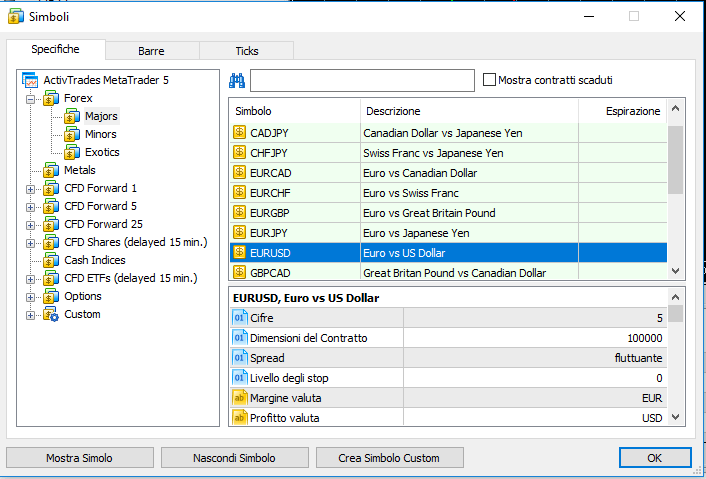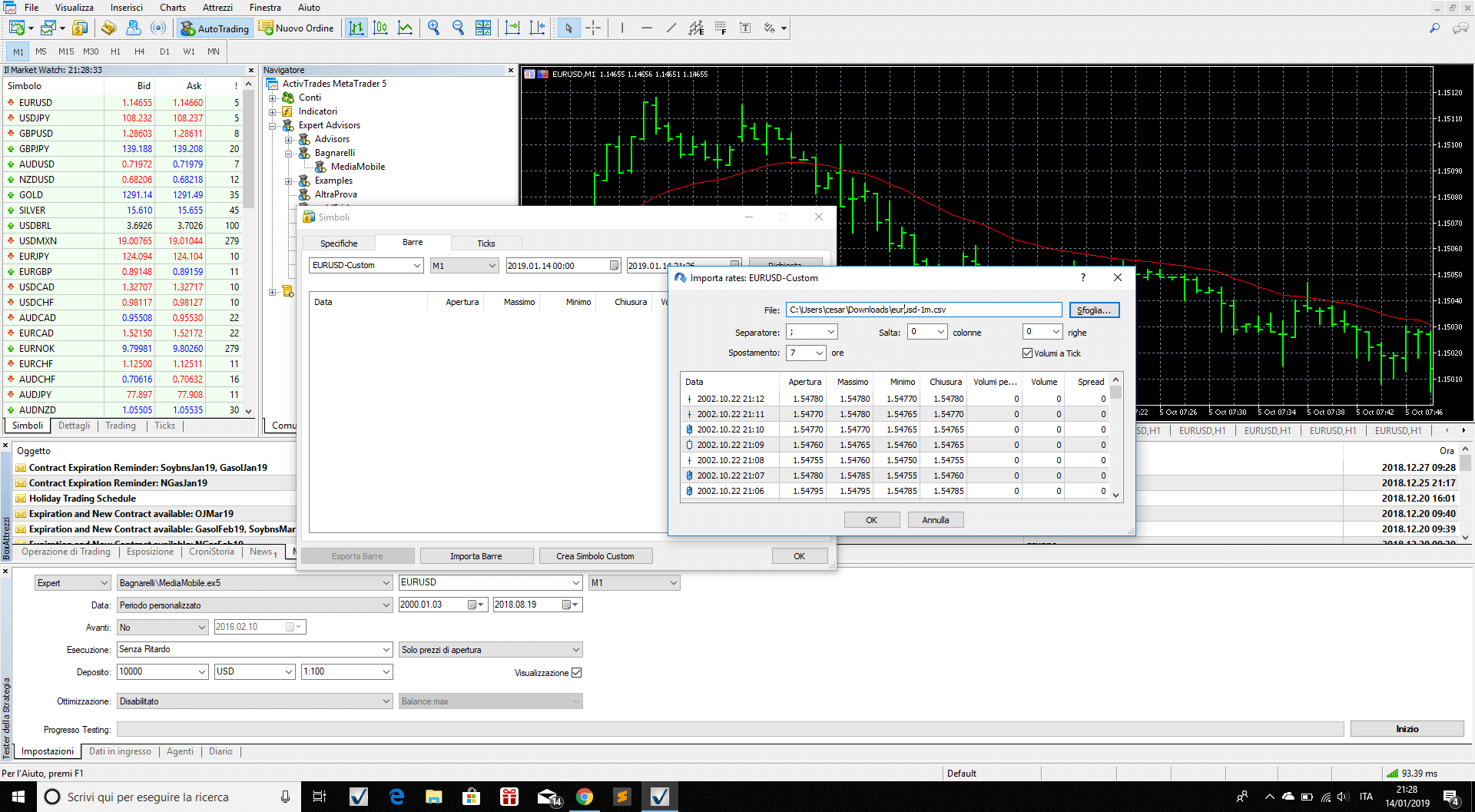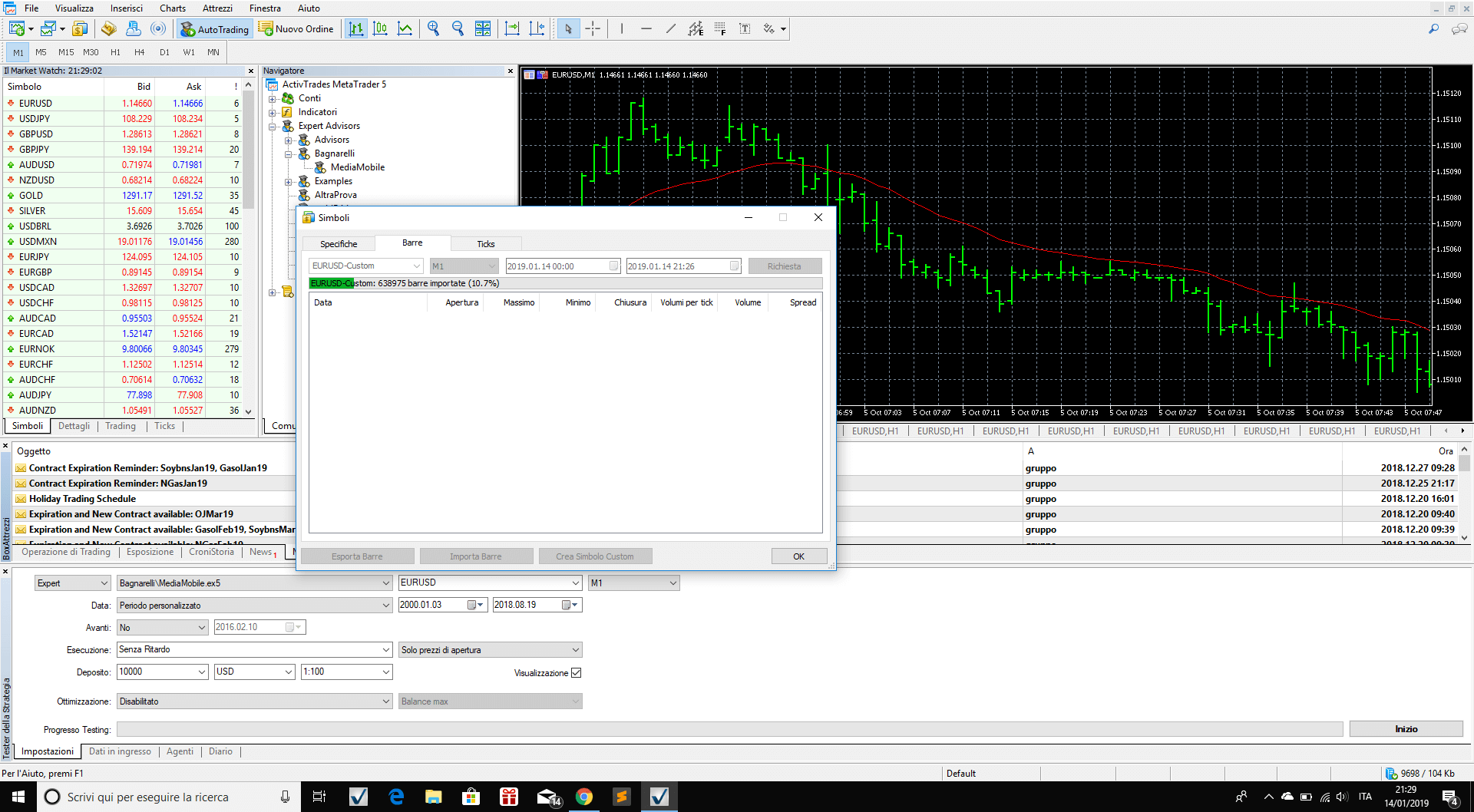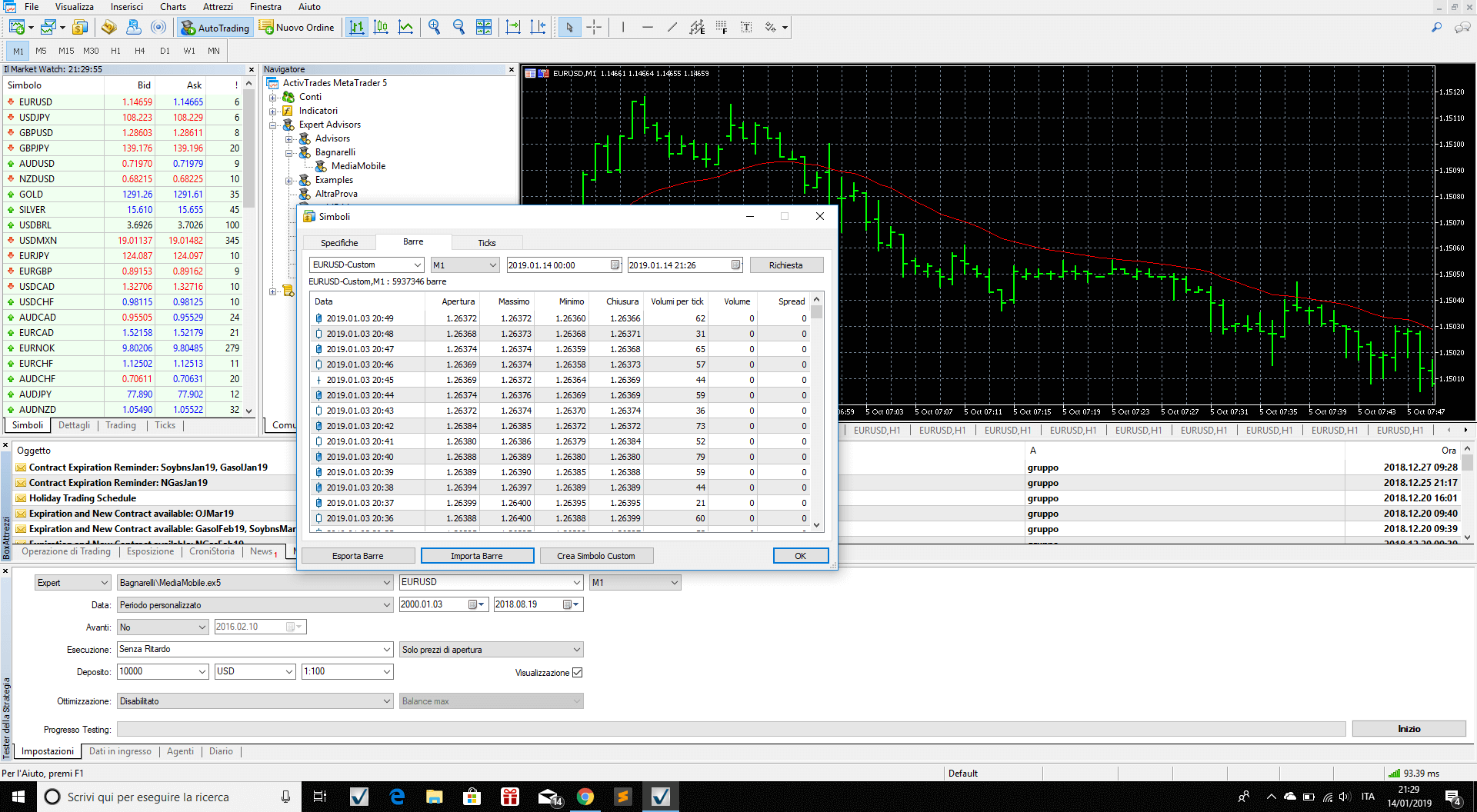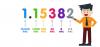We use cookies to make your experience better. To comply with the new e-Privacy directive, we need to ask for your consent to set the cookies. Learn more.
How to load data in MT5
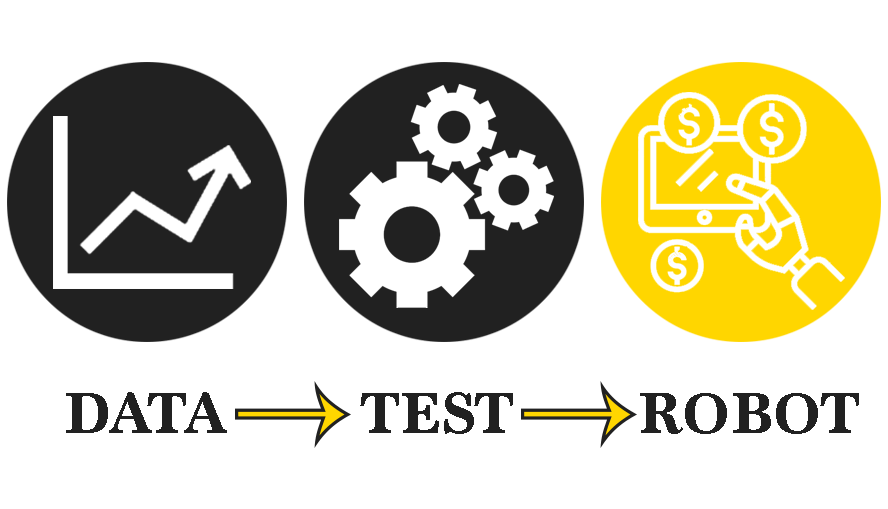
This article shows how to load data in MT5 through 4 easy steps to import data in Metatrader 5. MT5 historical data import is a little bit different from the MT4 one. We will show here how to To import data of a symbol (Symbol_X, i.e. EurUsd) so that you can be able to load long history data for your backtesting.
Following the 4 steps to import data in Metatrader 5:
(1) Open Metatrader 5 and go to Symbol List (CTRL+U)
Loading Metatrader 5 historical data is as easy as the Metatrader 4 historical data loading but it's a different procedure. Let's start opening Metatrader 5 and click View -> Symbols or just click CTRL+U.
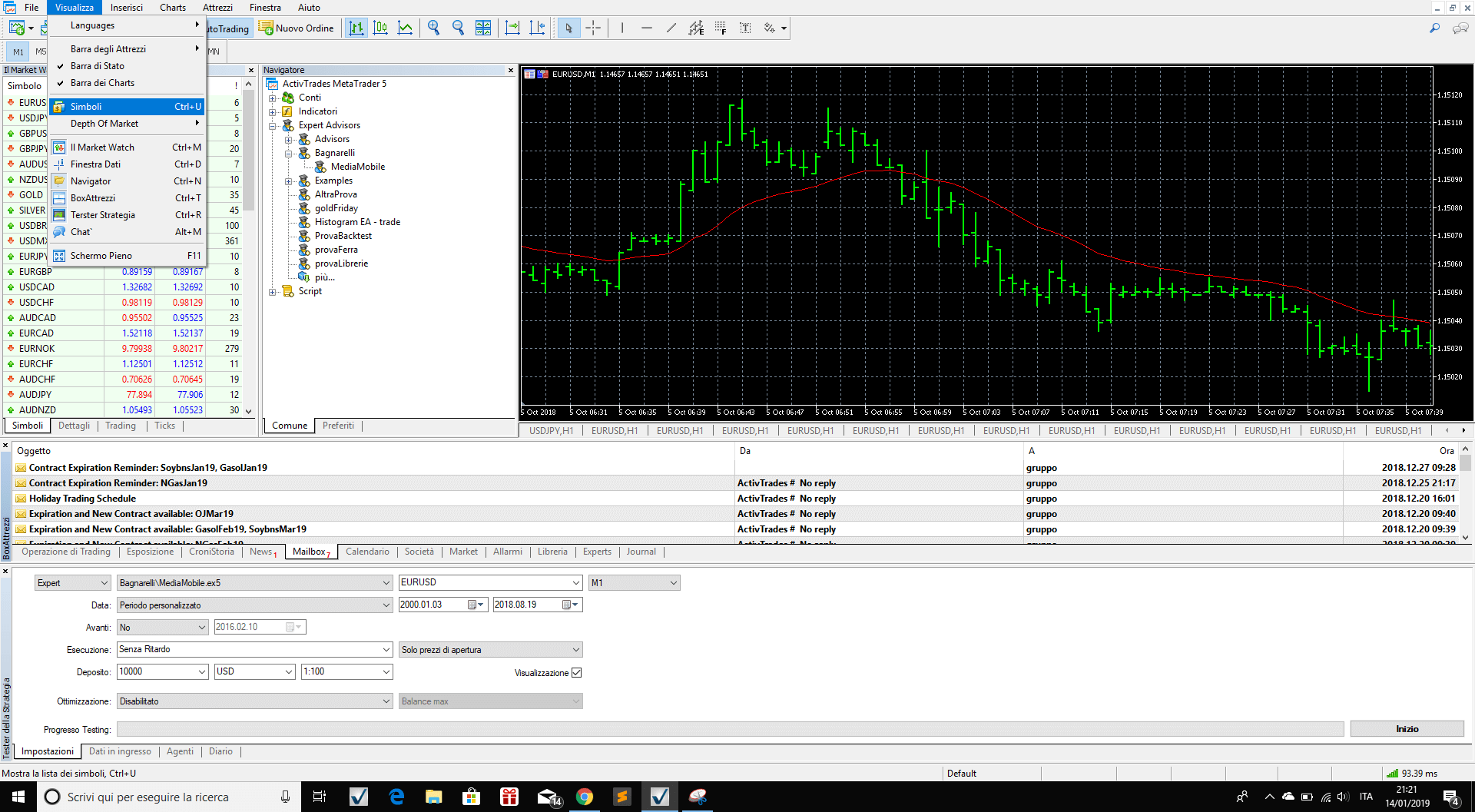
(2) Pick up a symbol (i.e. EURUSD) then click 'Create Custom Symbol'
Once you are in the symbol list, just select the financial instrument you want to load data in, so that you can create an exact copy of that symbol and load data in there and click on Create Custom Symbol
(3) Choose from 'Copy from' the symbol you want to be imported
Once created the symbol, if you forgot to select the symbol to copy and you are copying the wrong one, you can still change the symbol characteristics by selecting the symbol to be copied from the "COPY FROM" selection at the bottom left of the Custom Symbol window.
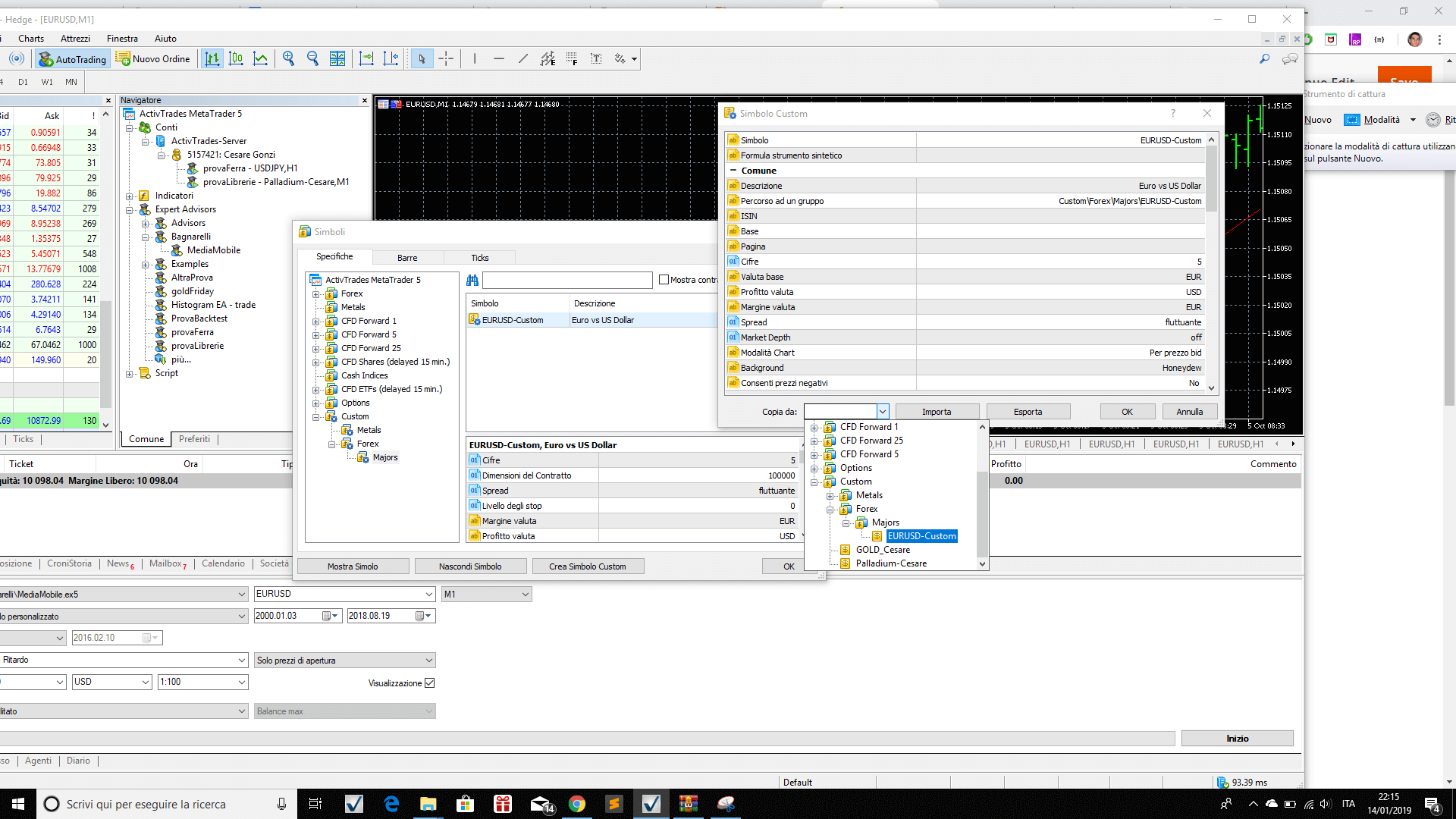
This will copy the properties of that symbol.Then change Group Path in form i.e. 'Forex/EurUsd" to 'Custom/EurUsd-custom' , click OK.
Following image shows that your symbol has been created. Now you just need to load data in it.
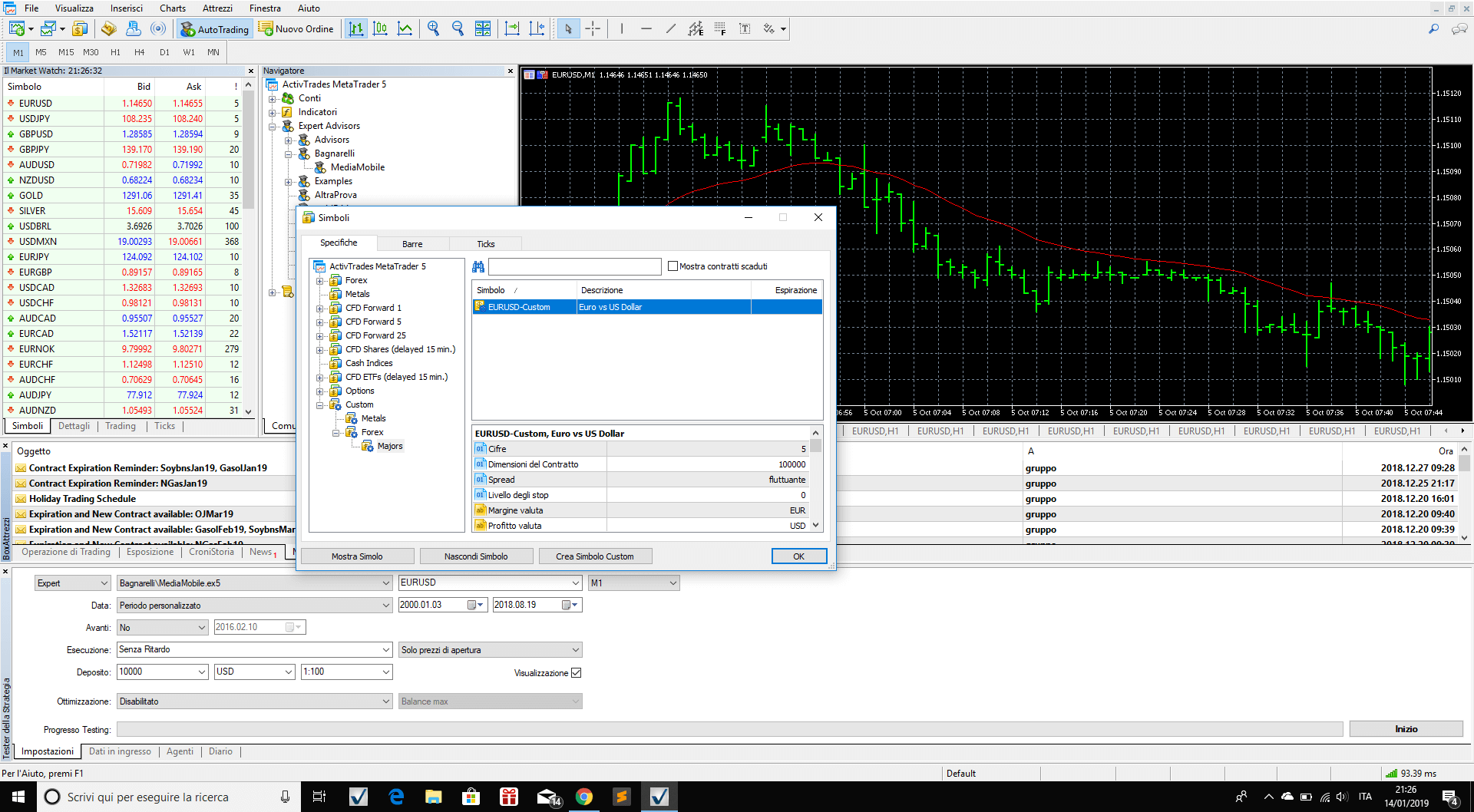
(4) "Bars" label and 'Import Bars' to import 1 minute data
Now you just need to go to the "Bars" label on top of the Symbol windows after having selected the Custom Symbol you wish. Click on Import Bars button to open the Import Data Window.
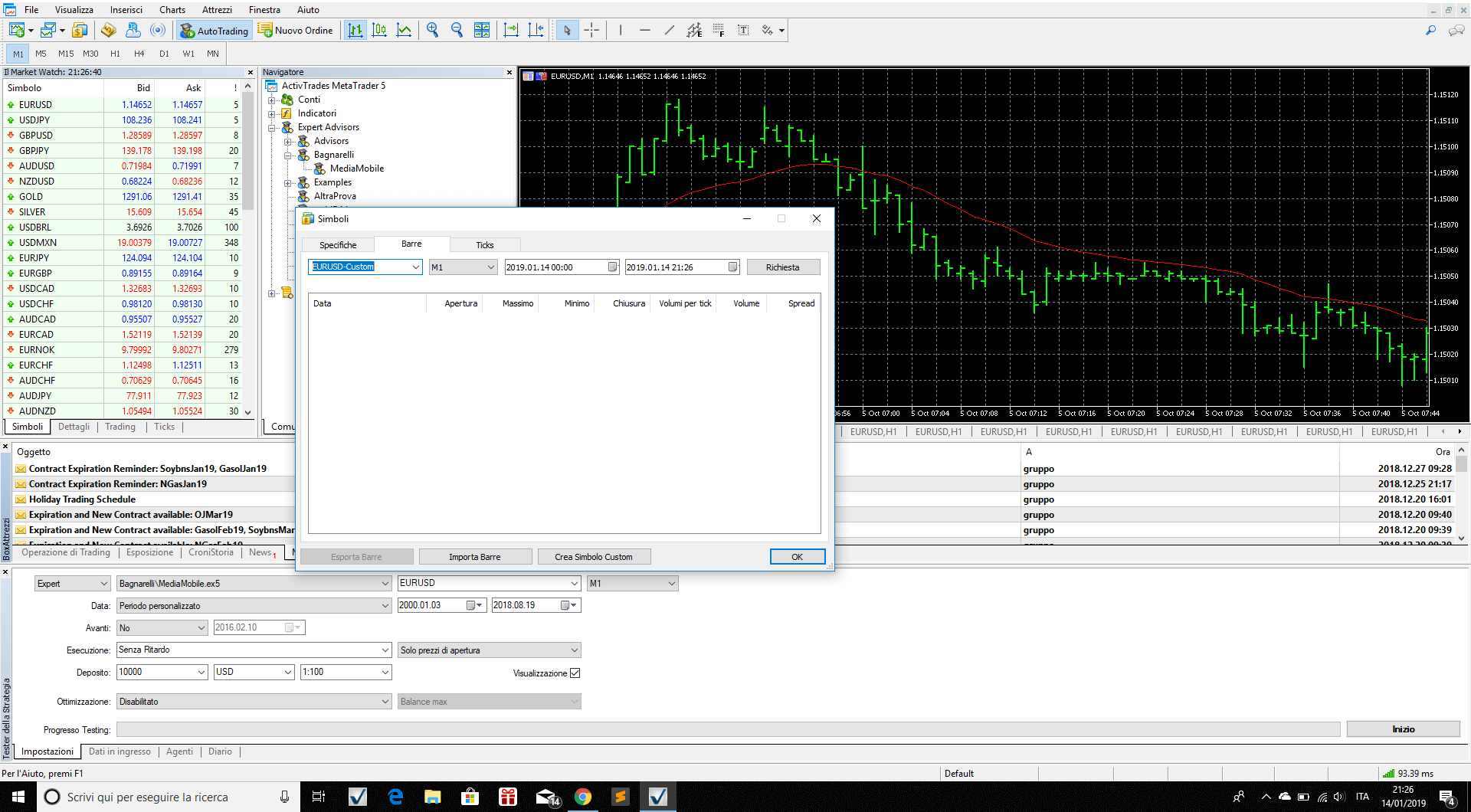
Click on Browse to select the dataset you are interested in, or visit our intraday data page to pick one from there.
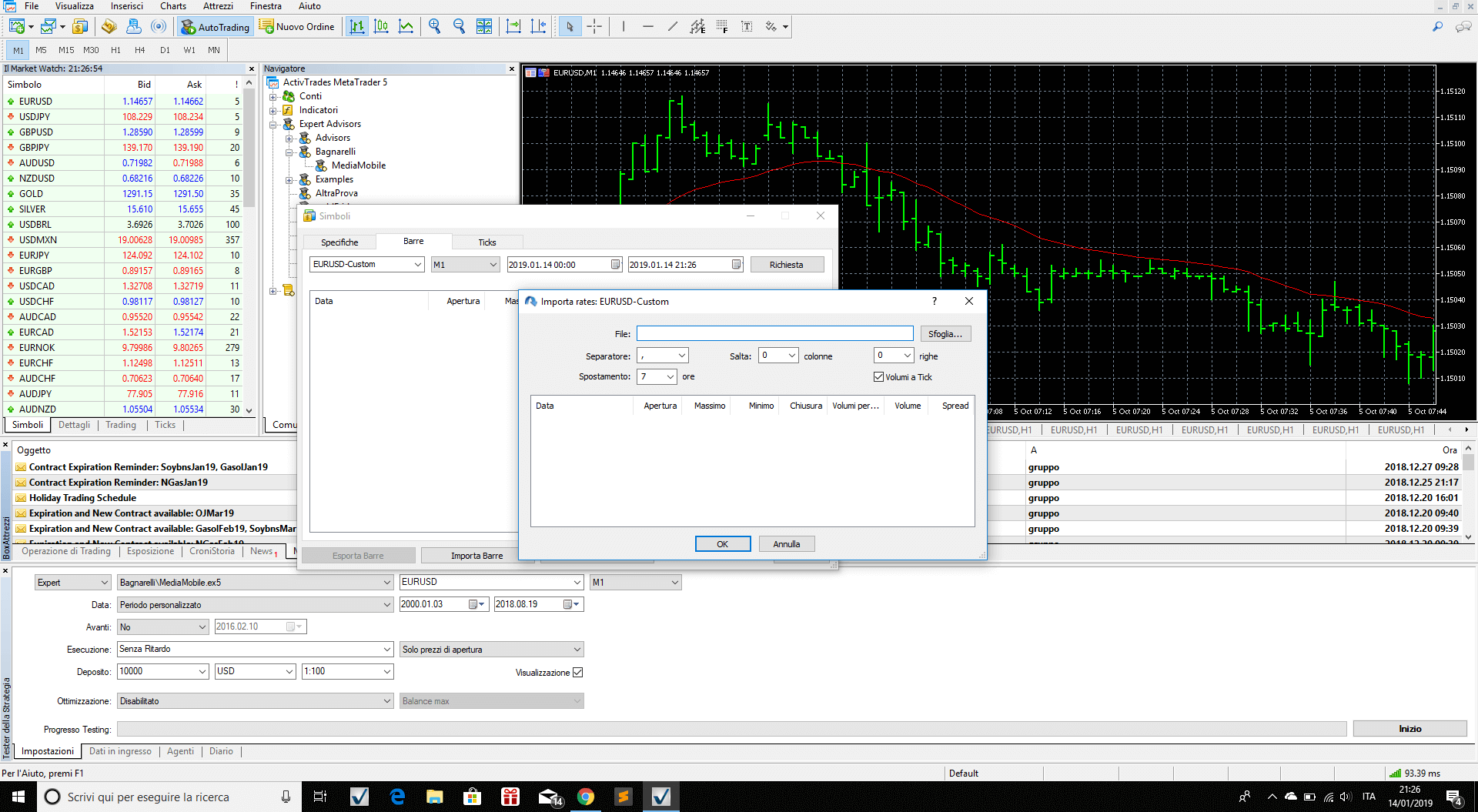
If you purchased data from BacktestMarket, pls remember to take a look at the shift. Our data are generally in Chicago timezone (GMT-5/-6) so if you want to transform them into CET timezone (Rome/Amsterdam/Berlin GMT) shift them of +7 hours.
And use ; as separator, skip 0 columns, skip 0 rows, tick volumes: yes.
Now just click Ok and start loading data. MT5 needs about 2:20 minutes to import 300mb of data (EurUsd m1, about 6,000,000 bars) 1:06 minutes 190mb for (Gold H1, 3,800,000 bars), 13 sec for 70,000 bars (gold h1).
Click Ok again and your data is loaded
Now you can see your Custom Symbol in the MT5 Market Watch
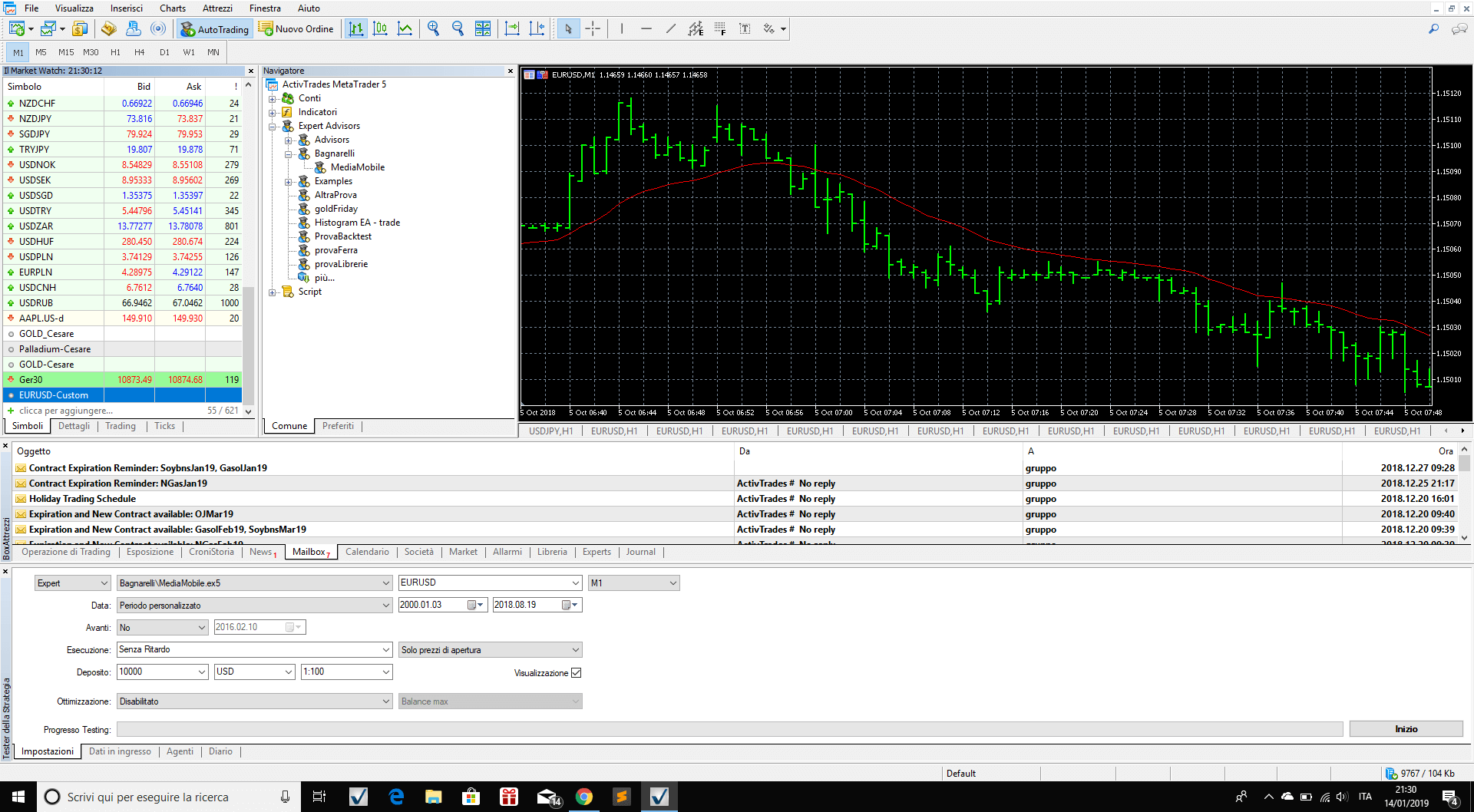
Conclusions
This short article shows new Metatrader 5 users how to load data in MT5 Platform through 4 easy steps. Pls remember this following example to understand how MT5 treats different timeframes data.
If you import following data:
-EurUsd daily from 1980 to today
-EurUsd 1 minute data from 2002 to today,
Then:
=> MT5 will use the daily data for the period 1980-2001
=> and the 1 minute data for the period 2002-today.